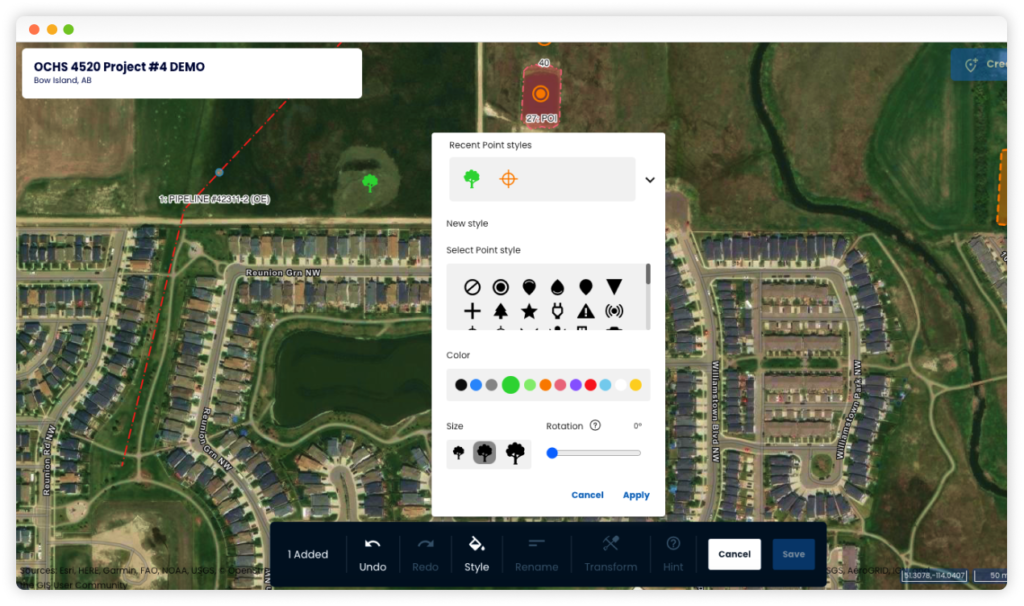November 16, 2022 . 1 min read . Vincent Lam
Matidor Noa 1.21 Release Notes
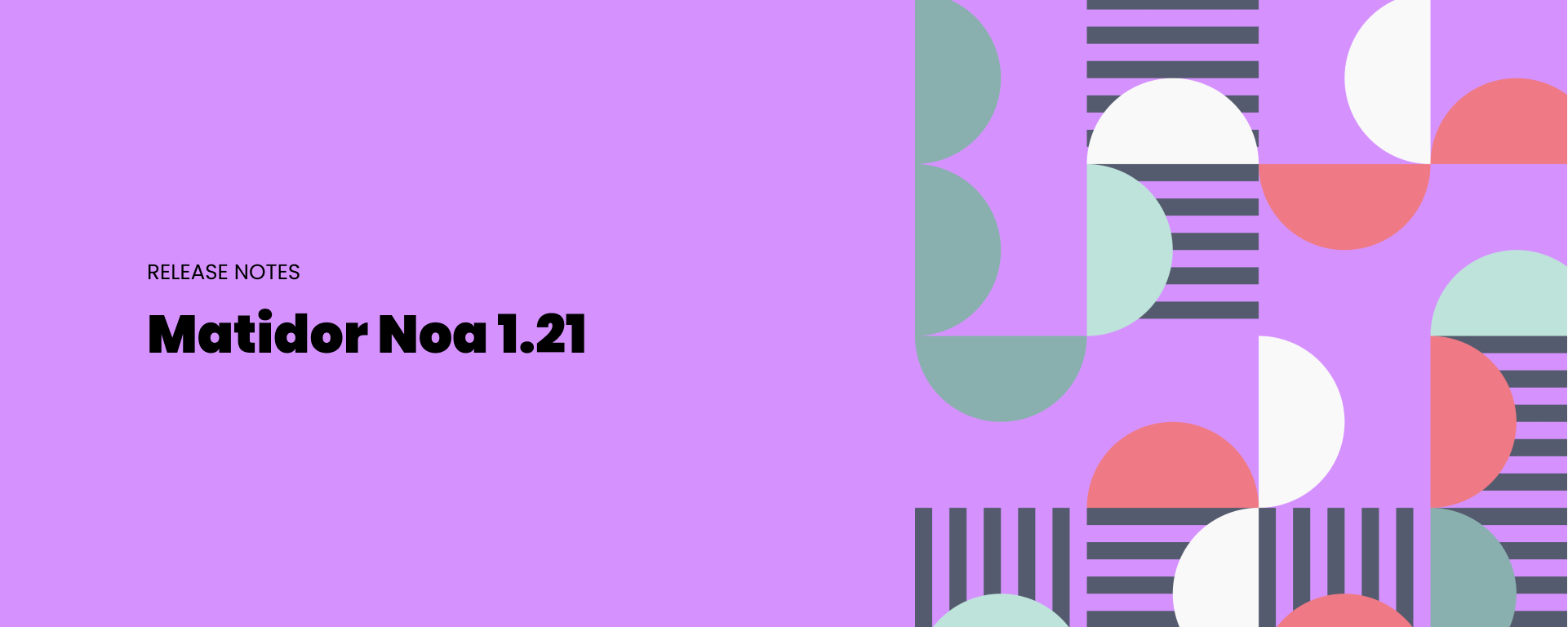
Drawing with a buffer
Sometimes when you drawing on the map you want to specify a buffer with accurate measurement. In this release we added a new feature allowing user to transform a drawing with buffer. For example, you can draw a line and apply a buffer around it, which will turn it into a polygon, like below:
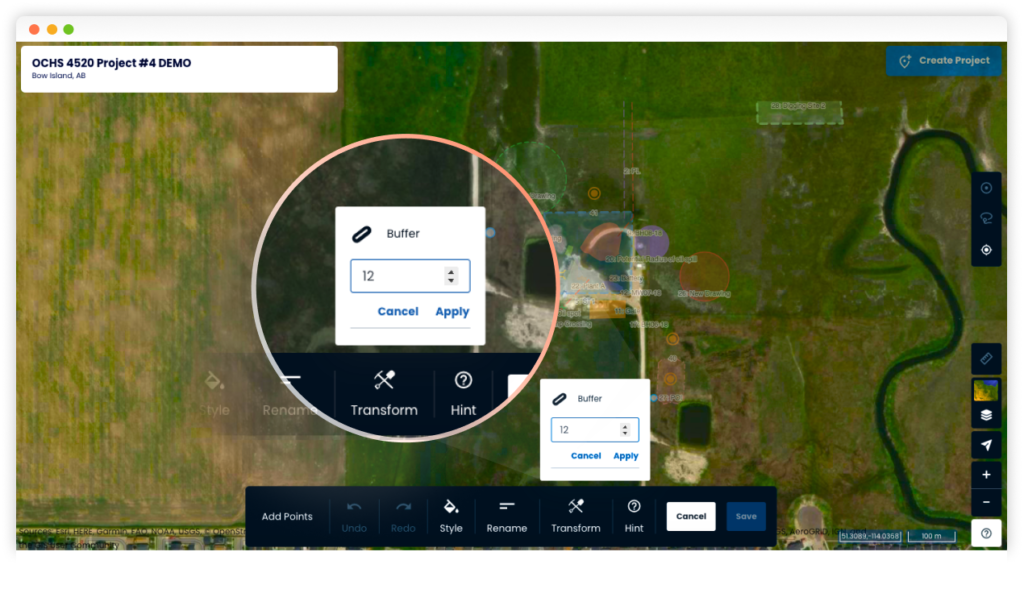
<
You can also apply a buffer around a point, which essentially will make it into a circle with a specific radius:
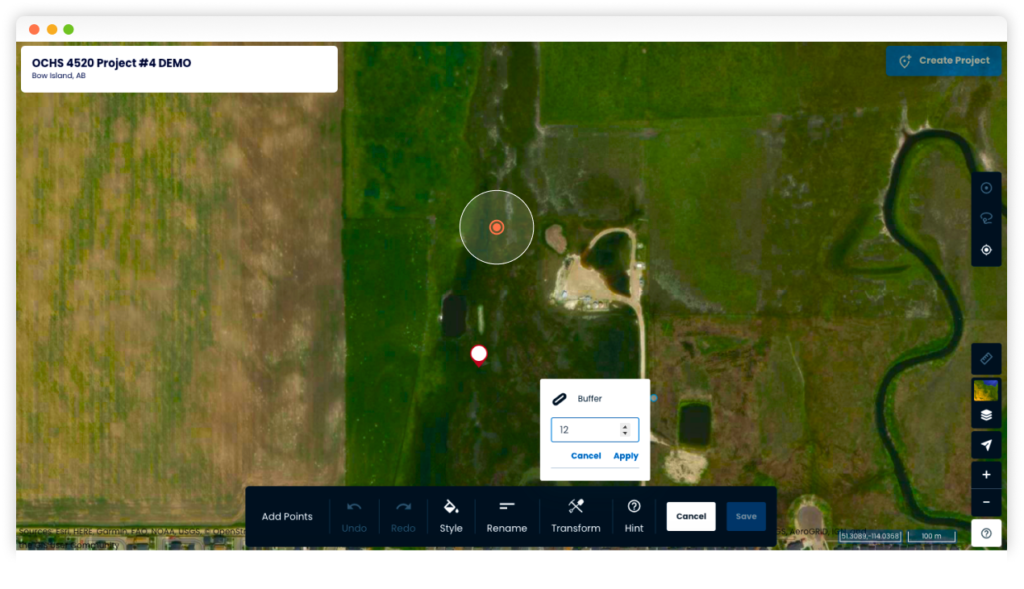
To transform a drawing:
- Add a drawing on the map
- Click Transform -> Buffer
- Enter a buffer value
- Click save.
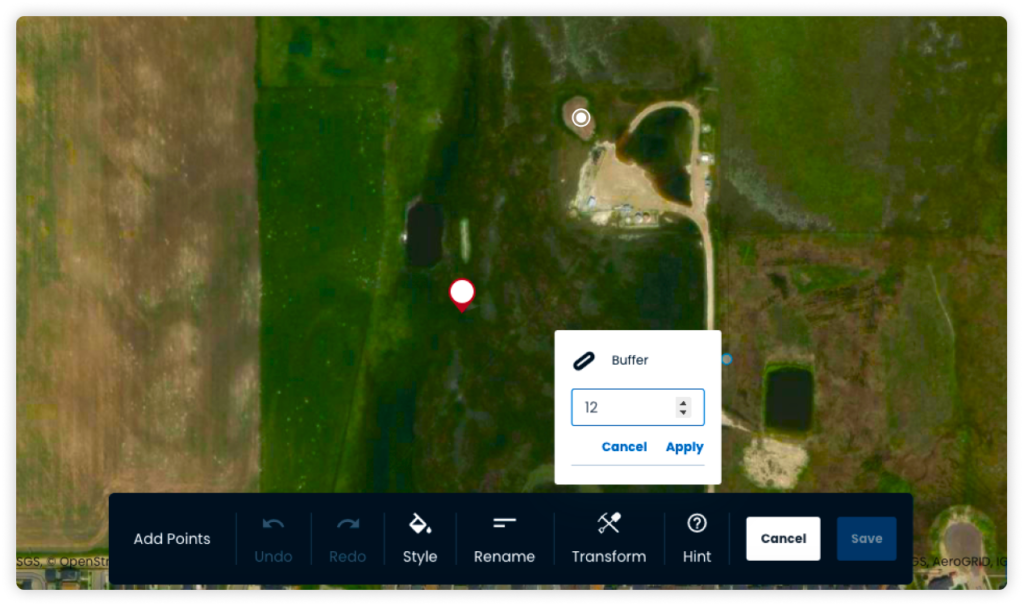
Drawing a point with different sizes
We also added the ability to set 3 different sizes of a point.
To edit the size of a drawing:
- Add a drawing on the map
- Click Style
- Select one of the three sizes
- Click save